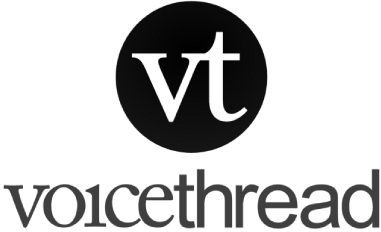
VoiceThread conversations are media-centric, which keeps discussions focused. They also provide an opportunity to reflect, resulting in higher-quality input.
System Requirements
VoiceThread is a cloud application. VoiceThread utilizes HTML5 and is fully compatible with Google Chrome and Mozilla Firefox on almost any Internet connection. (See Browser Requirements link below for more information.)
VoiceThread Tutorials
VoiceThread is a cloud application. VoiceThread utilizes HTML5 and is fully compatible with Google Chrome and Mozilla Firefox on almost any Internet connection. (See Browser Requirements link below for more information.)
VoiceThread Tutorials
Click the following links to access tutorials for instructors or students.
- General User Tutorials
- How to Comment in a VoiceThread
This page provides links on the various options for commenting on a VoiceThreads. - Creating a VoiceThread
This page provides links on how to build a VoiceThread, from importing materials to editing the slides in your VoiceThread. - Troubleshooting (Self-Help Pages)
This page provides information on frequently asked questions on:- Browser Requirements
- Network Requirements
- Enabling Cookies
- Clearing the browser cache
- File types accepted
- File upload issues
- Using the Account Verification Page (For ANGEL/VoiceThread users transitioning to Blackboard/VoiceThread access)
- Other Troubleshooting Topics
- How to Comment in a VoiceThread
- Student Tutorial
- The following pages provide information to students on how to submit any of the 3 types of VoiceThread Assignments:
- Create Assignment - Follow this guide for steps on how to submit a VoiceThread presentation to your instructor.
- Comment Assignment - Follow this guide for steps on how to participate in a discussion assignment in VoiceThread.
- Watch Assignment - Follow this guide for steps on how to watch a VoiceThread for credit.
- The following pages provide information to students on how to submit any of the 3 types of VoiceThread Assignments:
- Instructor Tutorial
- Adding a VoiceThread may be done through a content area's Build Content menu > VoiceThread option.
- From there, you may then proceed with the steps to setup a non-graded activity or a graded assignment. See the following for guides:
- Non-graded Activities
- Setting up a Create Assignment (Example Uses: asynchronous student presentations, private video/audio submissions)
- Setting up a Comment Assignment (Example Uses: class discussions, meet & greet forum, general course question space, oral assessments)
- Setting up a Watch Assignment (Example Uses: providing credit for viewing instructor VoiceThread)
- Grading Assignments
- Mobile App
- Mobile App Support Pages
These pages will guide you on how to use the VoiceThread mobile app. - NOTE: In the mobile app, you will need to edit the domain and change to "tamiu.voicethread.com". You will log into Blackboard and then sign in to your Blackboard course to tap on the VoiceThread link provided by your instructor. Your VoiceThreads will then load into your app.
- Mobile App Support Pages
- Accessibility
- VoiceThread Universal
This page provides information for users interested in accessing an HTML version of VoiceThread that is made for full screen readers.
- VoiceThread Universal
Accessibility and Privacy Statements
If any pages in VoiceThread require accessibility assistance for any TAMIU community member, please reach out the Disability Services office or the Instructional Technology and Distance Education Services office for support and/or accommodations.
Students should view the statements of accessibility and privacy policies on all course technologies. We recommend instructors to provide links to this software's accessibility and privacy statements in their syllabi. Locate the updated statement links for VoiceThread on the following pages:
Contact Us
Instructional Technology and Distance Education Services
Phone icon956-326-2792
Envelope iconelearning@tamiu.edu
Dr. Billy F. Cowart Hall (CWT) 208
5201 University Boulevard, Laredo, TX 78041