Syllabi Resources
Course syllabi are crucial for both faculty and students. The syllabus provides students with course expectations, university and college policies, as well as services available to them during the course of the semester.
In addition to required sections in the syllabus (see below), faculty must also submit the HB 2504 CV Form, which must include post-secondary education, teaching experience, and significant professional publications. Download linked template and complete every semester as needed.
SYL Instructions
SYL makes the creation of syllabi quick, while maintaining consistency across all courses. See steps below to create new syllabi each semester.
Step 1: Go to SYL website (https://nextcatalog.tamiu.edu/course-section-search/)
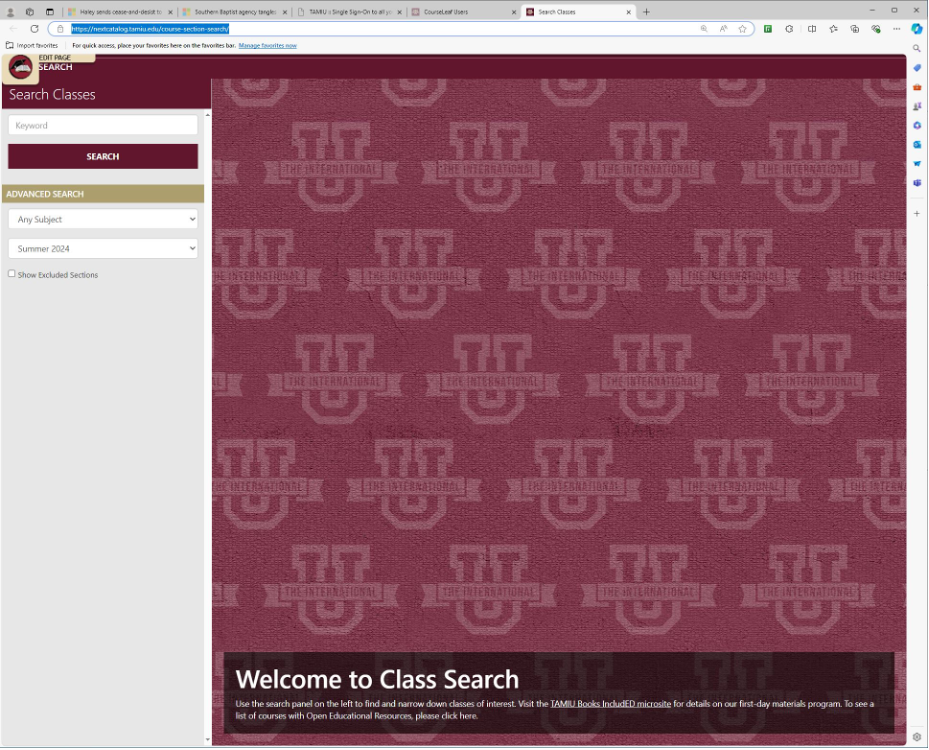
Step 2: Select the correct term (Fall, Spring, or Summer) and either choose the subject or type your name in the keyword box. Your list of classes will pop up in the search results.
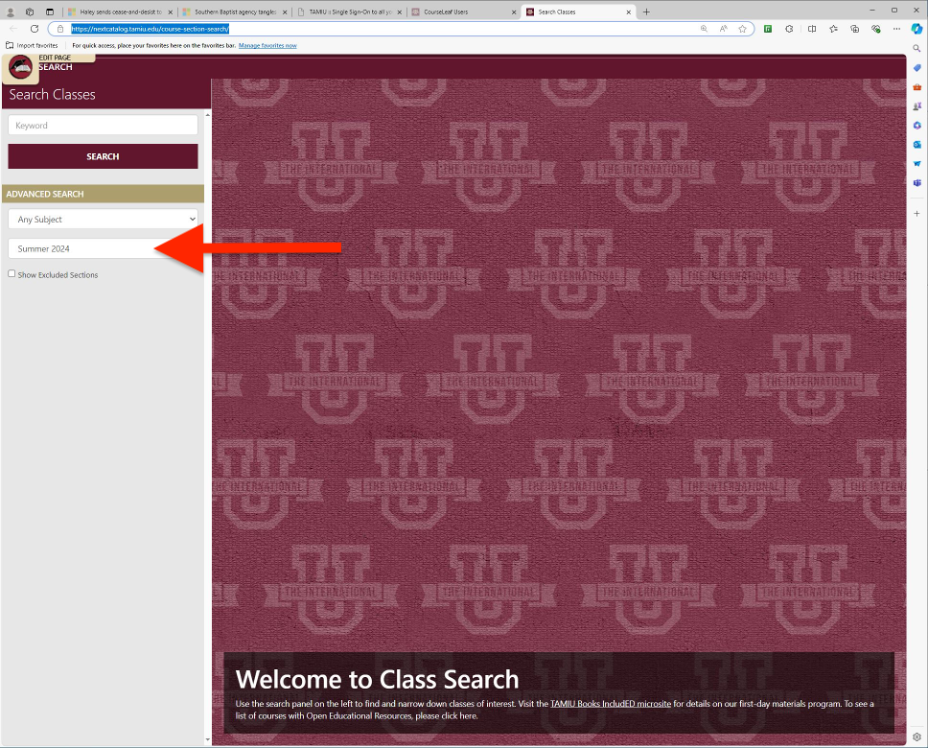
Step 3: Select the class associated with your name.
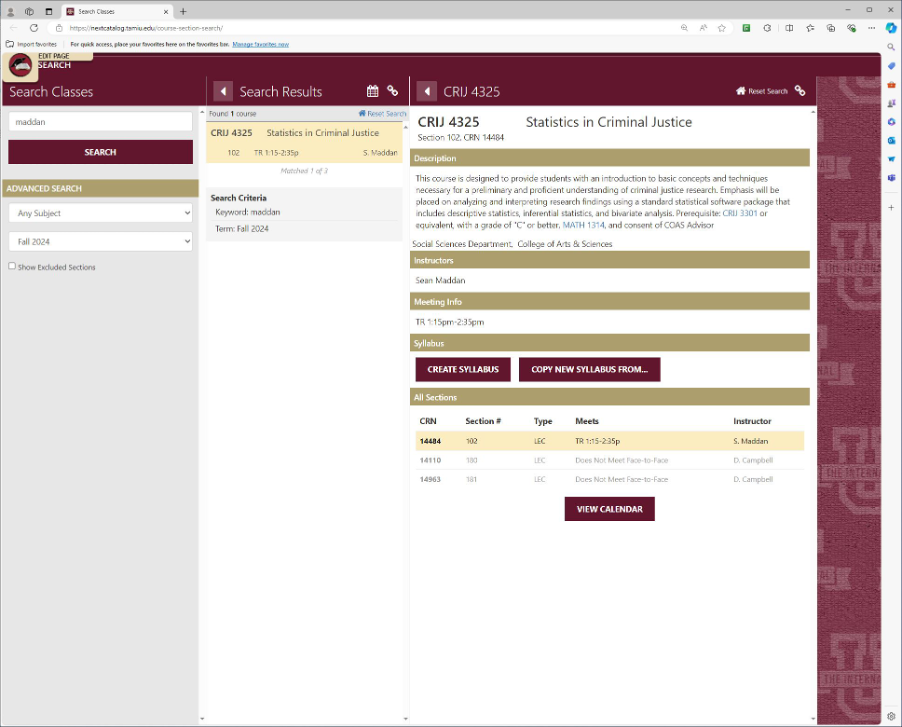
Step 4: Click on the Create Syllabus button. If you have already started a SYL, a Continue button will appear beside the Create Syllabus button.
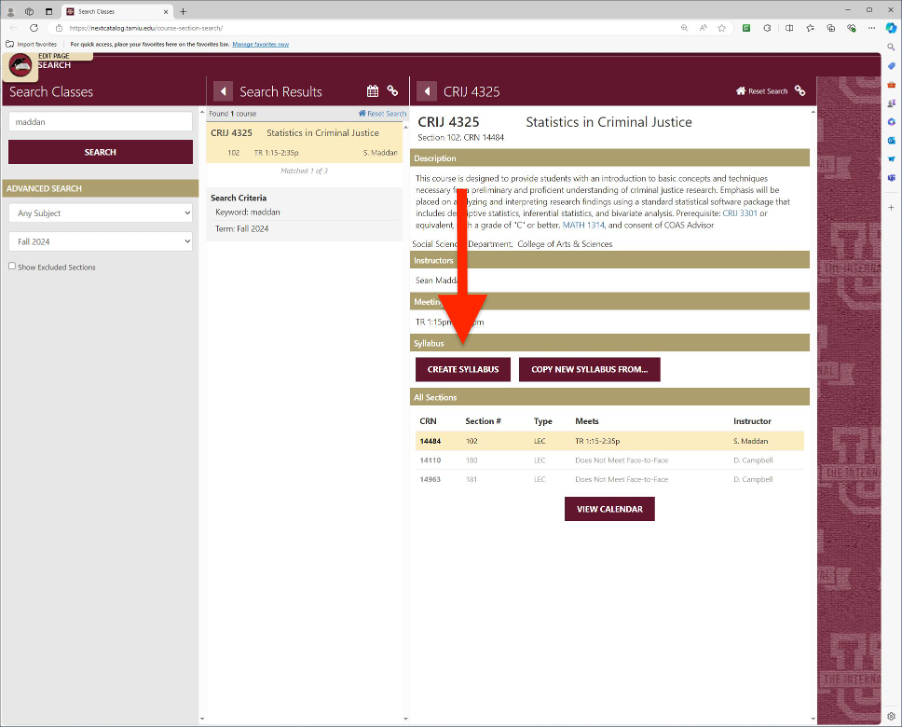
Step 5: Your SYL template will then be generated with your information (note: this class was transferred to an adjunct faculty member and the modality changed to online. This is why a different faculty member is associated with the class).
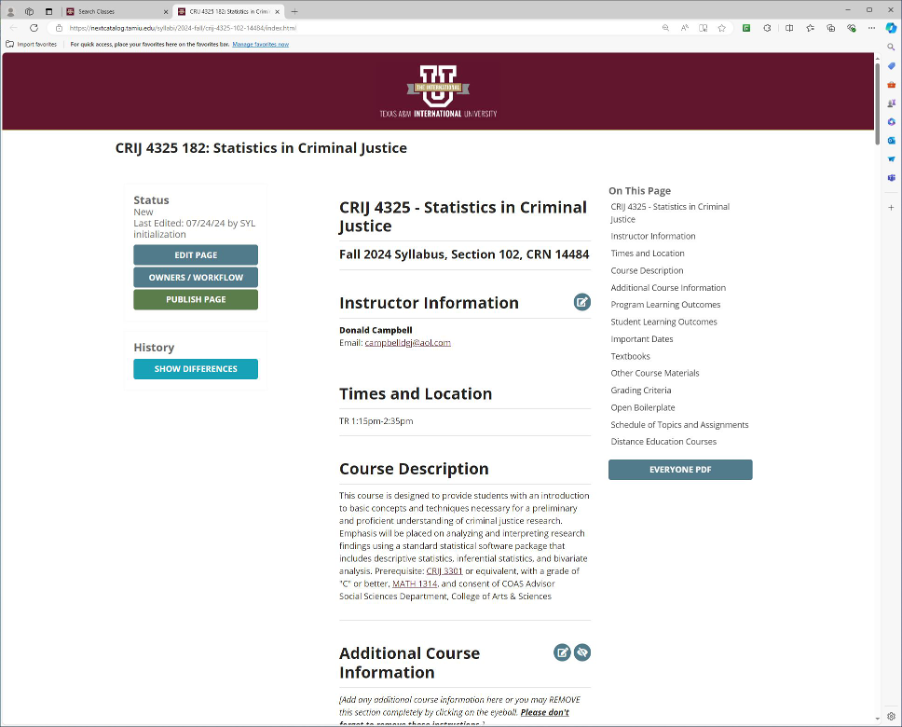
Step 6: Most of the information is locked as it is pulled directly from Banner and policy is generated by the Provost's Office. Your must address any area denoted by a pencil in a box icon, as see on the picture.
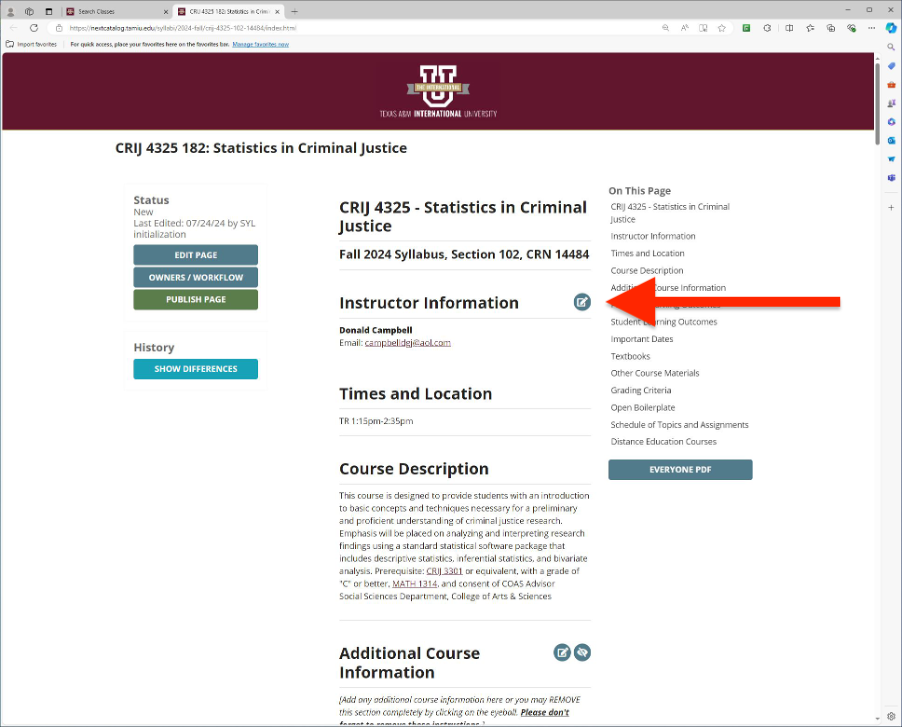
Step 7: Proceed to fill in the required information:
- Instructor information
- Additional course information (if desired)*
- Program learning outcomes (if applicable)*
- Student learning outcomes
- Textbooks
- Grading criteria
- Other course materials (if desired)*
- Open boilerplate (if desired)*
- Schedule of topics/assignments
*Anything with an asterisk is NOT required. To add these fields to your syllabus, click on the eye with the icon button next to the name of the section. Section names cannot be changed. Some information must be entered in all other areas.
Across all fields you edit, do not forget to delete the instructions before finalizing.
If you are teaching an online section, the schedule section is limited to weekly input only. Specific dates can be added in the listed items under the due section.
Step 8: Once you have added your information, download a copy of the syllabus using the Everyone PDF button. This PDF version of your syllabus can be added to your Blackboard site and/or provided to your administrative associate if necessary.
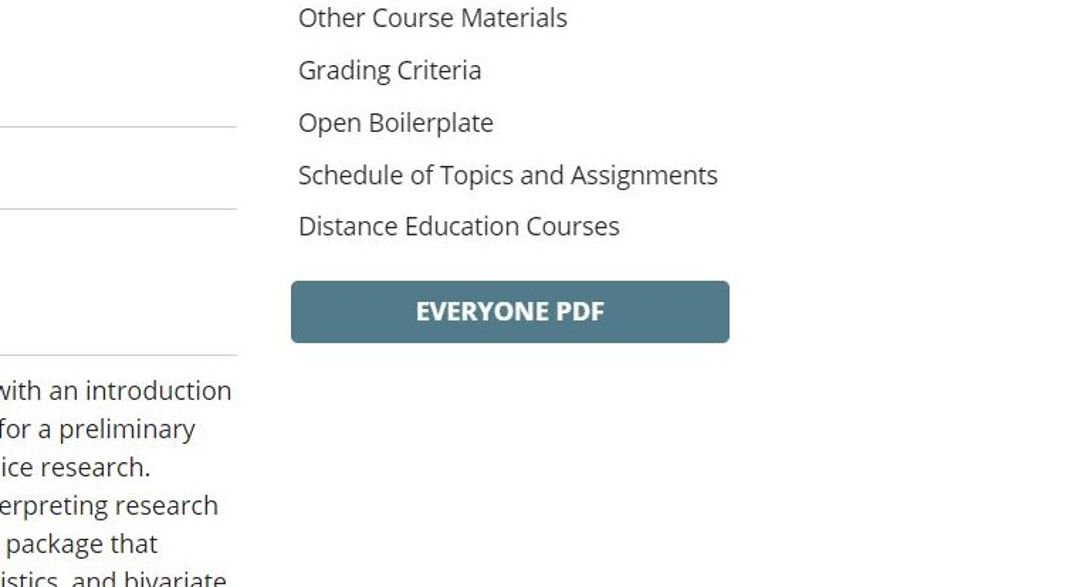
Step 9: Once you have downloaded a copy for yourself, hit the Publish Page button. This completed the process from your end.
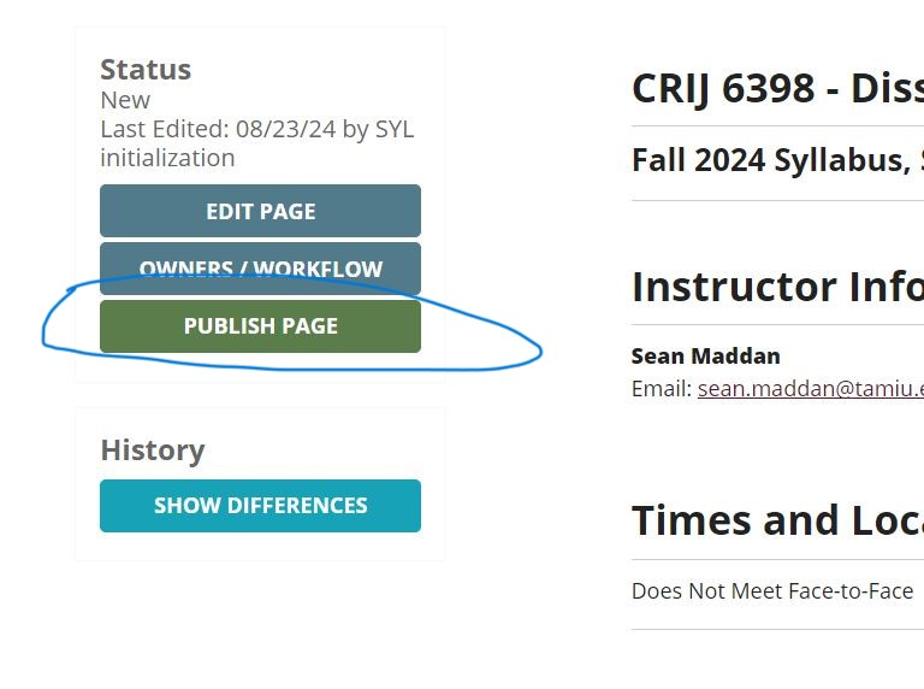
Contact Us
Office of the Provost and VP for Academic Affairs
Phone icon956-326-2240
Envelope iconprovost@tamiu.edu
5201 University Boulevard, Laredo, TX 78041