Manage your TAMIU Account
UIN
The Universal Identification Number, or UIN, is your employee number assigned by the Texas A&M University System through the Department of Human Resources and follows the format 123-00-1234. When contacting the Help Desk at the Office of Information Technology, you will be asked for your UIN when verification of identity is needed, such as resetting a password.
NetID
The Net ID is your username for many TAMIU online services including your employee email, UConnect, and eLearning. In addition it is also used to log into the computer on campus as well as the TAMIU wireless networks. In addition, it forms part of your email address in the format netid@tamiu.edu.
Employee Email
All TAMIU employees have an email assigned to them and can be accessed by going to dusty.tamiu.edu or mail.tamiu.edu. Your email address is your netid@tamiu.edu. If your department requires the use of a shared mailbox, it can be added on with the assistance of OIT to your Microsoft Outlook desktop application. However, from time to time, you may need to access a shared mailbox from the Outlook Web App. In this instance, once you are logged in, click on your name in the upper right corner and type in address of the shared mailbox and click "Open..."
Two-factor Authentication (Duo)
Add an extra level of security to your NetID account. Verifying your identity using a second factor (like your phone or other mobile device) prevents anyone but you from logging in, even if they know your password. Visit the Two-factor authentication page for more information.
Virtual Private Network (VPN) with Duo
To request VPN access please fill out the VPN Access Form (Laserfiche).
Use TAMIU Credentials to access your VPN using GlobalProtect. Instructions on how to use two-factor authentication when using GlobalProtect can be found here.
Use Self Service Sign-up to Unlock or Reset Password:
From time to time, it is possible to either forget a password or get locked out of your account. To remedy this, you may go to https://selfservice.tamiu.edu, for which enrollment is required. To log in, use your TAMIU NetID and password.
Click on the Enrollment tab.
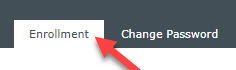
You may register your mobile number, a secondary email address, or both.
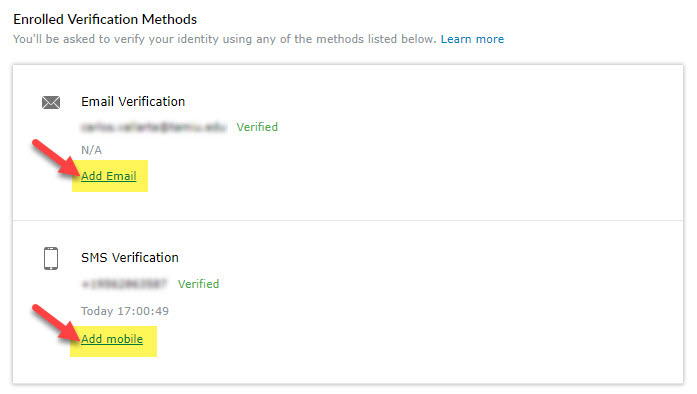
Once done, you may sign out on the upper left corner.
Resetting a Password
Once enrolled, the password may be reset by clicking on the “Reset Password” link.
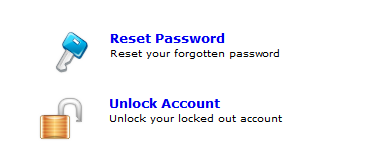
Once there, you will be prompted to enter a “Username,” which is your NetID. Ensure to leave the Domain as "TAMIU" and to type the characters in the picture shown. Click “Continue.”
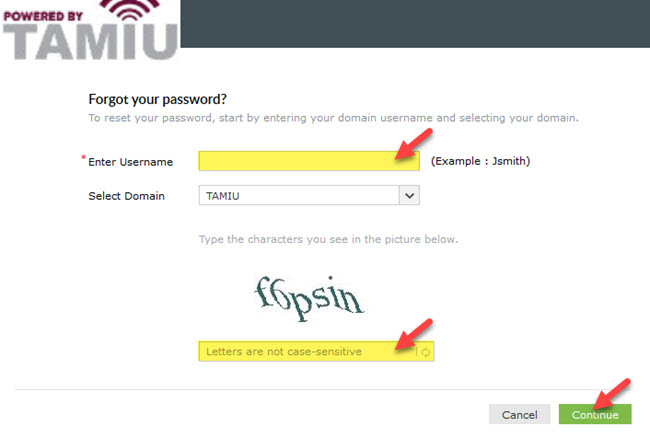
Select your secondary email or mobile phone number provided during enrollment to receive a verification code through the selected method.
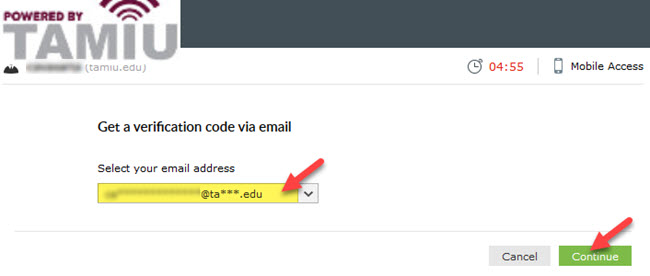
Once received, enter the verification code:
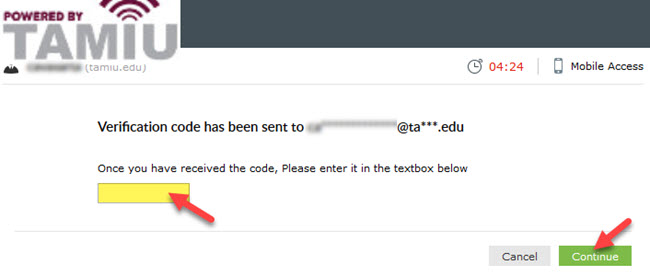
Enter your new password, ensuring to follow the instructions listed.
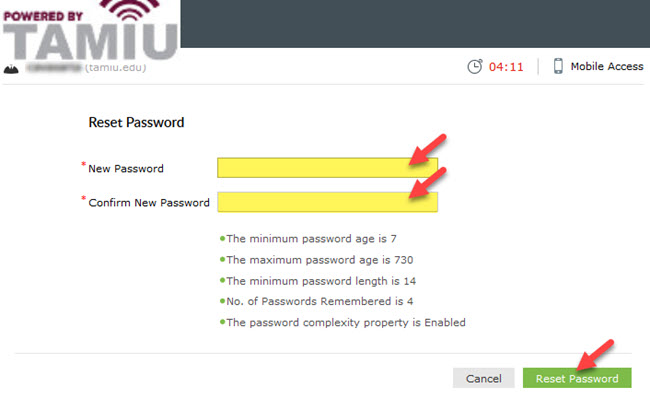
Your password has now been changed. You may now log into your email, computer, etc.
Unlocking an Account
Once enrolled for Self Service, you may unlock your account by clicking on "Unlock Account"
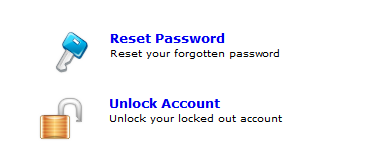
Enter your NetID for the "Domain User Name," type in the characters shown, and click "Continue."
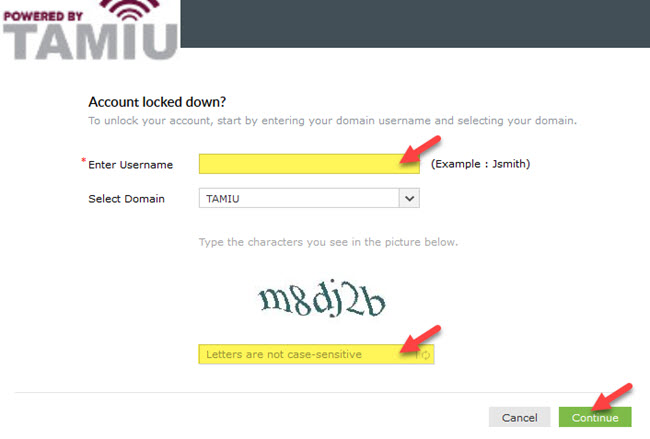
Select your secondary email or mobile phone number provided during enrollment to receive a verification code through the selected method.
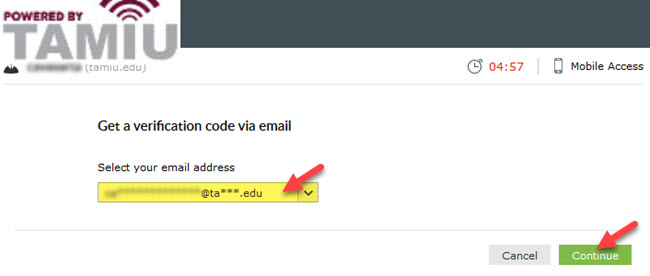
Once received, enter the verification code and click "Continue."
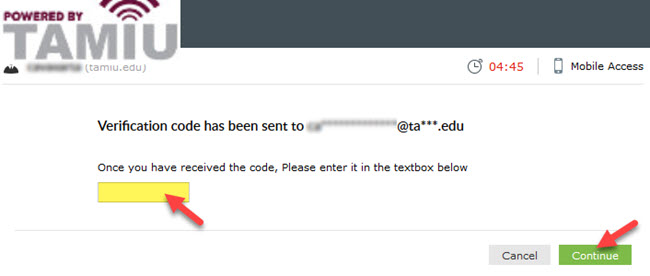
On the following screen, click "Unlock Account."
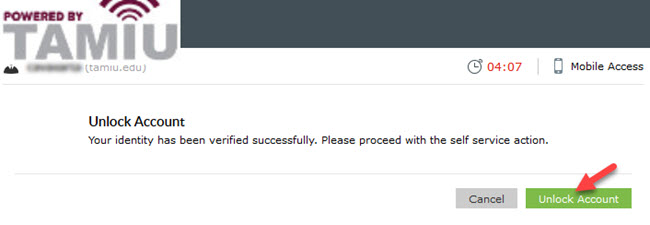
Your account is now unlocked.
Contact Us
Office of Information Technology Help Desk
5201 University Boulevard, Laredo, TX 78041